Intro to Reviews
Reviews on JudgeHub are designed to be short recaps of conversations between judges to give feedback and help develop each other through the judge program.
There are currently three types of reviews:
- Evaluation
- Self-Review
- L2 Recommendation
Review Visibility
Any review you write is visible to:
- You, the author
- The subject of the review
- LSS Staff (specifically, Joshua Scott)
- JudgeHub Site Admins (currently Dan Collins and Joe Kavanagh)
Specific review types have additional public visibility and are defined below. Typically, the subject will use the review as a reference for feedback, but the review may also be used for the purposes of the Judge Conduct Committee performing an investigation, or by the certification committee for the purposes level advancement.
Review Types
Evaluation Reviews
Evaluation Reviews are the most common type of review. They are designed to capture feedback that one judge has about another judge to help them develop.
The subject should never be surprised that they are receiving an Evaluation Review. The review is designed to memorialize the content of a direct feedback session you’ve had with the judge.
A good Evaluation Review covers both strengths and areas for development for the subject. A great one also provides guidance on things the subject can do to develop.
We expect each of the sections to have a few bullet points about key points in your conversation. Short, key points are helpful to condense what may have been a long conversation into actionable feedback.
The default template provides three sections: Strengths, Areas for Development, and Comments. You can change these if they do not fit the conversation you had with the subject.
Self-Review
A Self-Review is the same as an Evaluation Review but the subject is yourself. There is no special baggage to this review type, it’s just for you. It might be a good way to log your progress and development as a judge but is not currently required for anything within the program.
Level 2 Recommendation
The Level 2 Recommendation Review is a special type of review only available to current Level 2 Judges in good standing so they can submit recommendations for Level 1 Judges to be advanced.
Full details on the rubric for these recommendations can be found here.
Review Interface Guide
The first section of the review interface asks you for basic information such as who the review is for (be sure to click their name from the dropdown so it is associated correctly), what language the review is in, and the type of review. If the review is feedback from an event there is also an area to put both the subject’s and the writer’s roles from that event in.
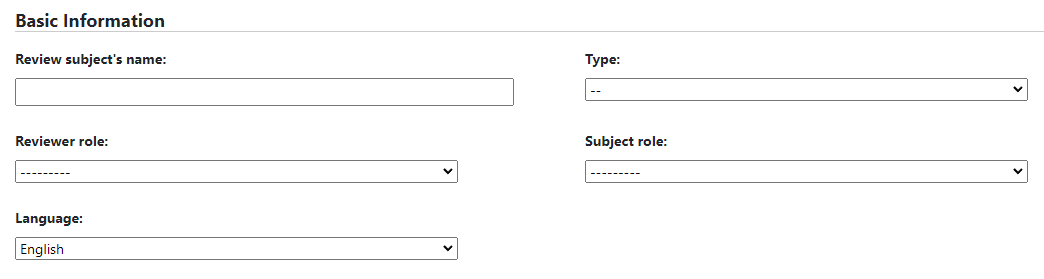
The second part of the form asks for the event that the review is from. There are three possible use cases here:
- First, check the dropdown (green) to see if the event is there. This will list all your JudgeApps events, starting from the present and working backwards. If you find the right event and select it, the rest of the boxes will disappear.
- If you can’t find the right event, then you can enter the event details yourself (blue).
- Finally, if the review isn’t connected to a specific event, you can leave this entire section blank.
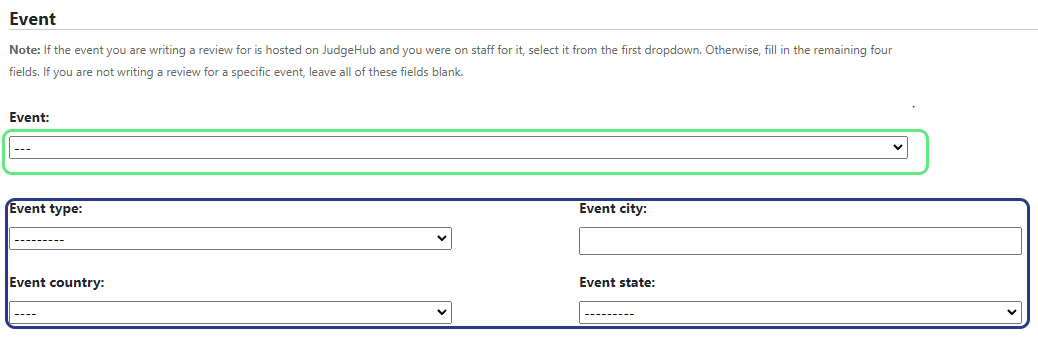
The third part of the interface is the core of the review – where you’re writing your main text.
- In green: the section headers, you can edit these as you see fit.
- In blue: ratings for each category, this is mostly not used except under specific circumstances.
- In gold: the free text field where you write the body of your review (it’s encouraged to write just short bullet points and not long text to make it easy for the subject to reference later)
- In red: the ability to remove sections you don’t need
- In purple: the ability to add new sections if you need something not in the defaults
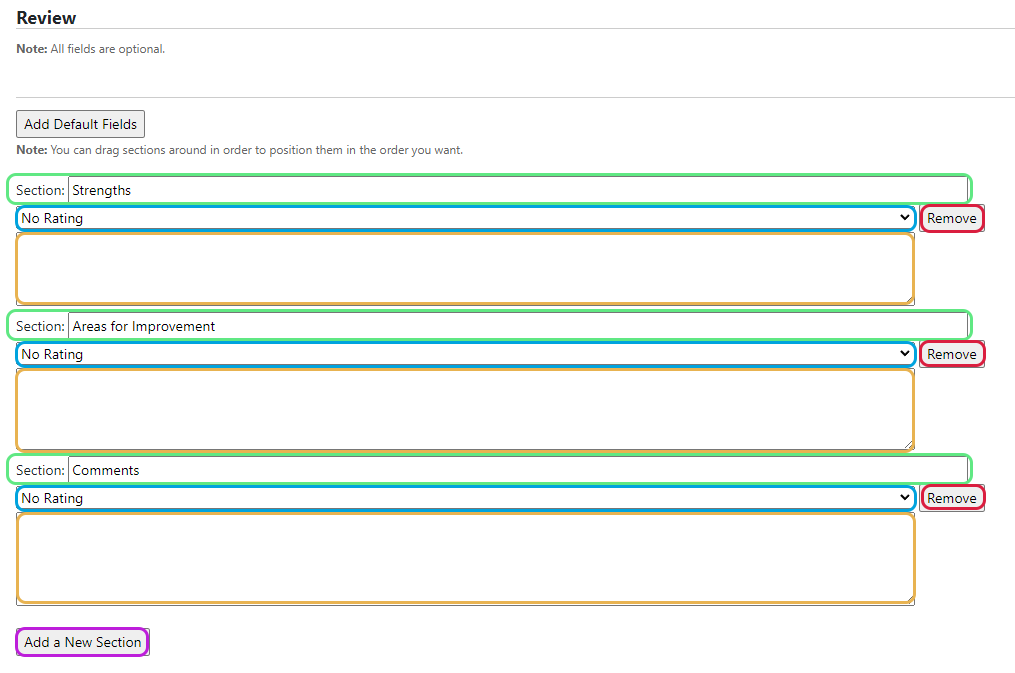
At the bottom there are two buttons:
- Save Draft – this will save what you’ve written and show you a preview of your review. This shows you all the important details of the review as well as the contents of the review.
- Save and Continue Editing – this will save what you’ve written and bring you back to this page. As long as there aren’t any errors displayed, your review has been saved. This system does not save automatically, and if you’re using a computer that is prone to crashing you might want to use Google Docs or a desktop application to prepare your review.
This draft review is your completely private workspace – no one else can see your drafts. At the top, you’ll either see a “Submit” button, or any error messages that are preventing you from submitting the review. Click “Edit Draft” to fix those errors.
Once you click Submit, the system will share the review with the subject. They’ll get an email notifying them that you submitted a review, and you’ll both be able to discuss the review in our new comments section. This is a great way to chat back and forth on the contents of the review – to request clarification, or suggest changes. The other party will also receive a notification when you post a comment.
Once a review has been submitted, it can be edited for 7 days. After that, you will be unable to make further changes.